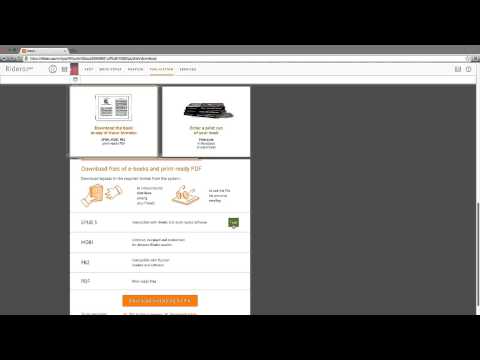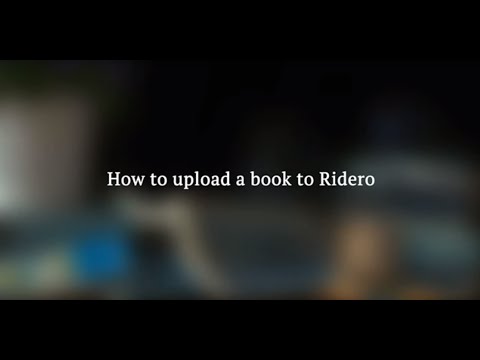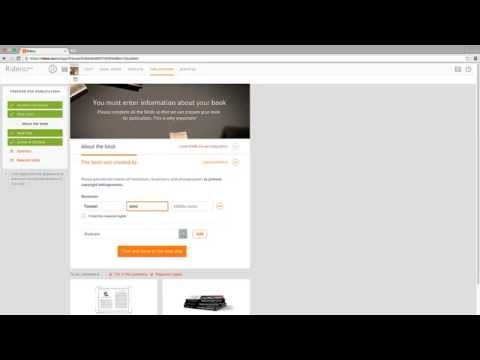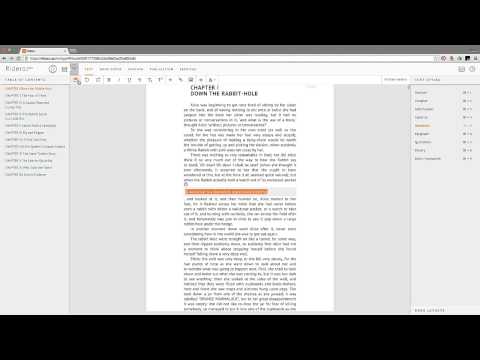Frequently Asked Questions
Requirements for author-made print files
PDF files sent to Ridero are considered final. The customer holds all responsibility for their quality and content. The layout for print should meet all the following requirements: 1. Pages of electronic documents (PDF files) should have final trimmed size of the book. If the layout has bleeding elements (non-paper color backgrounds, etc.), the page […]
Continue reading →Print on demand (POD)
Print on demand (POD) is a printing technology in which book copies do not print until the company (bookshop) receives an order for this exact book. It allows printing singular or small quantities. Books are printed for a fixed cost per copy, regardless of the size of the order. While the unit price of each physical […]
Continue reading →How do I track book sales?
Quite simple, actually. We collect all stats data available from the distributor (bookshop) and show it for each one of your books. Obviously, the book must be published. On the book page choose “Show stats” option. This data is updated regularly. The minimal payout sum is 20 euro. As soon as you accumulate this sum […]
Continue reading →Author Rights
Author retains all the rights. Using Ridero platform does not imply the transfer of any rights and does not affect the possibility of subsequent use or distribution of the book by the author. When you are ready to publish your book the only thing we need is a license agreement, that allows us to distribute your book. […]
Continue reading →The terms and conditions of giving ISBN
ISBN (The International Standard Book Number) is a unique, 13 digits long, numeric commercial book identifier. It provides information about the publisher and the book. You do not need to seek for it – ISBN will be given by Ridero for free. The barcode will appear on the backside of your book. You will be […]
Continue reading →What does ‘Ridero’ mean?
In Italian Ridero means ‘I will laugh’. Earlier the book printing process was rather cumbersome and involved specialized equipment operated by skilled professionals. This was considered much more complex than the writer’s work, which presupposed only pen and paper (or typewriting). A lot has changed since then. In the beginning of XXI century publishing a […]
Continue reading →Do I have to prepare the book before uploading it to Ridero?
You do not have to complete the complex preparation work to upload the text files, but you can shorten the time and the amount of editing if you delete the title page with the book’s title, the author’s name and the contents page (the service will automatically add both the title and the contents into […]
Continue reading →How do I download a book?
After registering with the service, you can prepare the publication of a new book, clicking on the bookmark ‘Create the book’. First, enter the name of the book. Below write the name of the author. Use separate lines for the name and the surname. Then click on the line ‘Choose the file with the text […]
Continue reading →How do I edit the book in Ridero?
When you have uploaded the text itself, click on the book you need in the author’s page – you will instantly go to ‘Text’ window. In this window you can edit the book, format the text, and mark all the titles with different styles; it is also in this window that the book contents page […]
Continue reading →How do I use Ridero menu?
After you have uploaded the book, the service will transfer you to Author’s room, which contains a list of all the books you have downloaded. Clicking on the book you need, you will go the book preparation mode; in the upper toolbar you will see the main menu: Text, Cover, Preview, Publication. In Text window […]
Continue reading →What is an electronic book format and which format do I use?
Formats are different electronic text files supported by this or that reading device, or readers for electronic books. In online shops as well as in online libraries the most widely-spread book formats are EPUB, FB2, MOBI, PDF. EPUB (Electronic PUBlication) is the most popular electronic format for readers. EPUB supports style modifications of the text, […]
Continue reading →How do I add images and cutlines to the text?
To add an image to the text of the book, point the cursor to the preferred place in your book, click on the symbol Image in the upper toolbar and select the necessary image in the window from the Documents folder on your computer by clicking Open. You can also add an image, drawing the […]
Continue reading →How do I upload a readу-made cover for my book?
If you have your own cover made by a professional designer or by yourself, you can upload the front cover in Ridero. To do this, go to the window Cover, in the pop-up window click on ‘Upload print-ready cover’, then choose the file with the cover from your computer. You can do this in two […]
Continue reading →How do I create the cover with Ridero templates?
If you do not have the cover ready, you can choose from the ready-made cover designs, prepared by professional Ridero designer. To do this, go to the window Cover, click on the popping-up window on Upload the image for the template and then choose the necessary image on your computer. After the picture upload will […]
Continue reading →